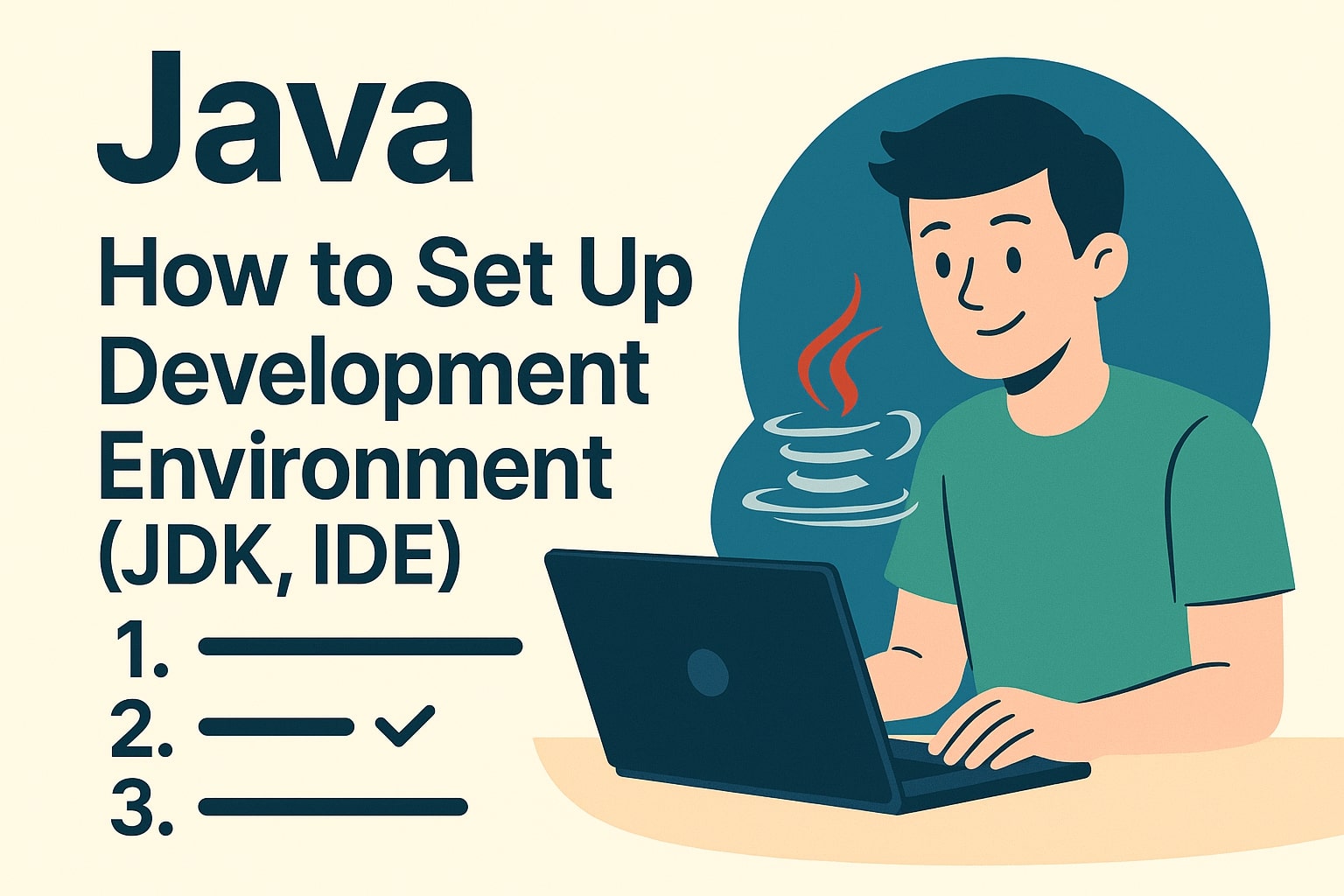Setting up Java correctly is the first step to begin building Java applications. This guide walks you through installing the Java Development Kit (JDK), choosing an IDE, and running your first Java program.
1️⃣ Install the JDK (Java Development Kit)
The JDK includes the tools needed to compile and run Java applications. Here's how to install it:
- Visit the official JDK site: https://jdk.java.net
- Download the latest Long-Term Support (LTS) version (Java 17 or Java 21 is recommended)
- Install the JDK based on your operating system (Windows, macOS, or Linux)
- Verify the installation in your terminal or command prompt:
java -version
javac -version2️⃣ Choose an IDE (Integrated Development Environment)
An IDE provides helpful tools for writing, running, and debugging Java code. Here are some popular choices:
- IntelliJ IDEA - Modern and beginner-friendly (Community Edition is free)
- Eclipse - Powerful, open-source, and highly customizable
- VS Code - Lightweight and fast with Java plugins
3️⃣ Write and Run Your First Java Program
Let’s create a simple “Hello, World” Java program.
public class HelloWorld {
public static void main(String[] args) {
System.out.println("Hello, Java!");
}
}Save this file as HelloWorld.java. Then, compile and run it using the terminal:
javac HelloWorld.java
java HelloWorldNext Steps
Now that you’ve set up your environment and run your first program, continue learning:
- Java Variables and Data Types
- Control Flow (if, else, switch, loops)
- Methods and Functions
- Object-Oriented Programming (Classes, Objects, Inheritance)
Java is a robust, versatile language that powers everything from Android apps to enterprise systems. You’ve taken the first step — keep coding and building!